Map Editor
The Map Editor is the tool the Ashes of the Singularity team uses to create maps. It has many powerful options, but be aware - generating maps at high quality levels, and especially at large sizes, requires a ton of CPU and RAM.
Enabling the Map Editor
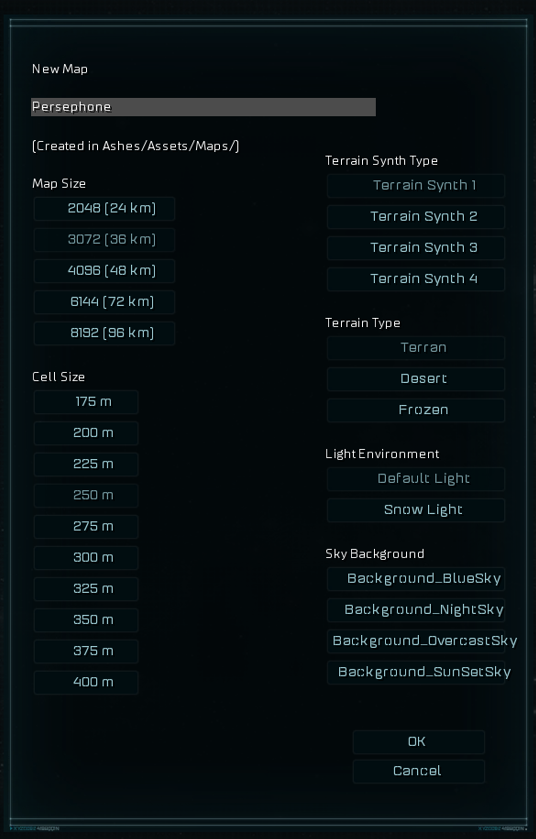
To enable the Map Editor add the “-modding” (without the quotes) to the Launch Options for the game (in Steam, right-click the game, go to Properties, click Set Launch Options in the General tab). That will add a Map Editor button to Modding menu of the game. From there you can decide if you want to modify an existing map, or create a new one. If you create a new one the menu to the right is presented.
Map Editor Commands
- File - This is where you can edit the MapProperties.xml file, go to the folder where the map information is stored or exit the Map Editor. If you want to change the victory point limits for your map then use this option to modify the MapProperties.xml file and regenerate the map.
- Show/Hide Help - This displays some useful information for using the Map Editor. I have it set to display help in the above screenshot.
- Toggle Display Mode - This changes how you are viewing the map. In the above screenshot I’m not looking at modeled terrain. It’s often easier to layout the map in this mode. But you can switch over to realistic terrain if you want to see exactly what your map would look like to the player.
- Enable Symmetry - Enable this if you want your terrain painting to be symmetrical. If it is set you can choose to make is symmetrically mirrored or use a radial symmetry for multiple equal positions.
- Terran/Desert/Frozen - If you would like to switch your world type while building you can do it here.
- Brush Size - When painting terrain or cosmetics this is the brush size you would like to use. Also [ctrl+mousewheel]
- Edit Terrain - Ashes 7 base terrains:
- Plains - Normal ground
- Plateau - Higher ground that the player can still move and build on. Height is an advantage for many units so plateaus generally make for good defensive positions.
- Hill - Hills connect Plains and Plateaus. Use them to determine where players can access one elevation from the other.
- Mountain - Mountains are impassable by anything except flying units. Use them to block parts of the map.
- Basin - Basins are also impassable to anything except for flying units. But units with long enough range can fire across basins.
- Highlands - Like Plateaus, but higher. Connect them to other terrain types with Hills.
- Lowlands - Like Plains, but lower. Connect them to other terrain types with Hills.
- Edit Buildings - Use this to place the following on the map:
- Player Seed - A player's Nexus, their starting location.
- Relay - The heart of a region. Surround it with Metal and Radioactive deposits to decide what that region offer.
- Turinium_Generator - This is a special type of power generator that can provide victory points.
- Metal_Deposit - Provides Metal for the player who owns this region.
- Radioactive_Deposit - Provides Radioactives for the player who owns this region.
- Edit Cosmetic - Place alternate ground textures. NOTE: Turn off symmetry when editing cosmetic details!
- Edit Effects - Place particle effects on the map. This is currently (Jan 2017) experimental.
- Build Quality Determines the texture quality generated on the map. Raising this will increase the amount of time and memory required to generate the terrain, so leave it at 1 while testing. Stardock generates at terrain quality 3 or 4 for our final maps. Anything higher than 4 will probably crash your machine. The larger the map size, the longer and more difficult it is to render. Small maps render out at 4, large maps at 3.
- ErosionAffects texture quality. I'd recommend just leaving this at its default else raising it can cause issues.
- Terrain Synth - The style of slopes and mountains generated by the erosion simulation. I'd recommend sticking to 1 and 2 as anything else is experimental and may cause issues.
- Rebuild Terrain - This regenerates the map with any changes you have made so you can see how they look.
- Regionalize / Save Cells Reloads map settings, but doesn't regenerate map changes. This is only useful for updating Turinium Requirement changes.
Map Example
I selected Terran (grassland) terrain and default Lighting. As you will see in the demo I change to Frozen Terrain later, it’s easy to do so don’t worry too much about your selection here.
The following is the default map that you are given. It starts with two player Nexuses, a Turinium Generator and one other region. But we have lots of things we can add.
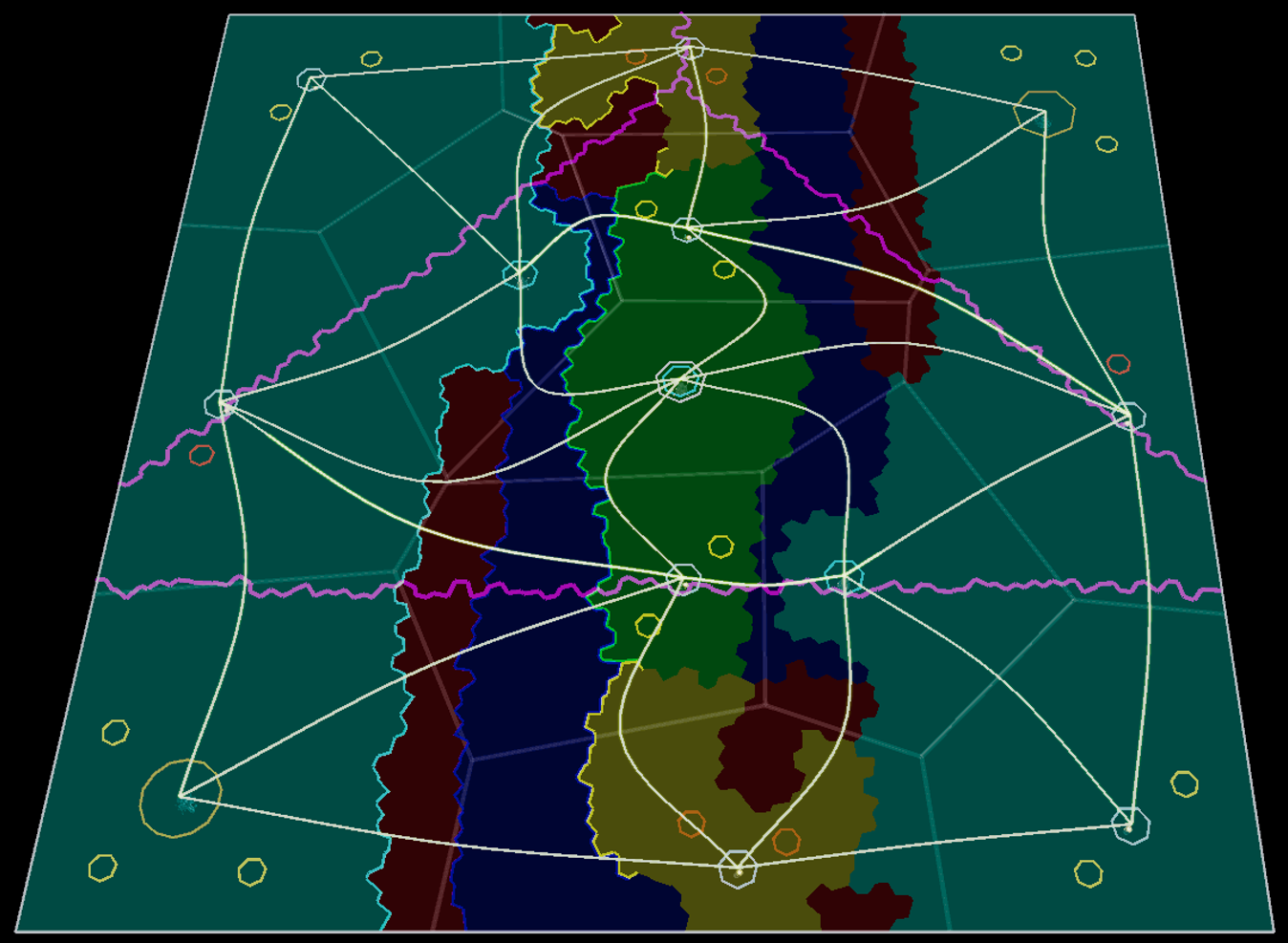
Teal is plateau, red is mountains, blue is basins, yellow is hills and the green is plains.
The player Nexuses are in the upper right and the lower left. The point of this map was to create a single channel for the players to battle through. The upper part is biased for the player on the left, giving him a plateau to fire down at enemy units driving by the area below and the reverse for the southern part of the map.
There are three Turinium_Generators, one in the center of the map and one on each of the two plateaus overlooking the plains pass. The goal is to make one Turinium Generator easy for each player to grab so they need to battle over the one in the center (since victory points are awarded to the player who holds the majority of generators).
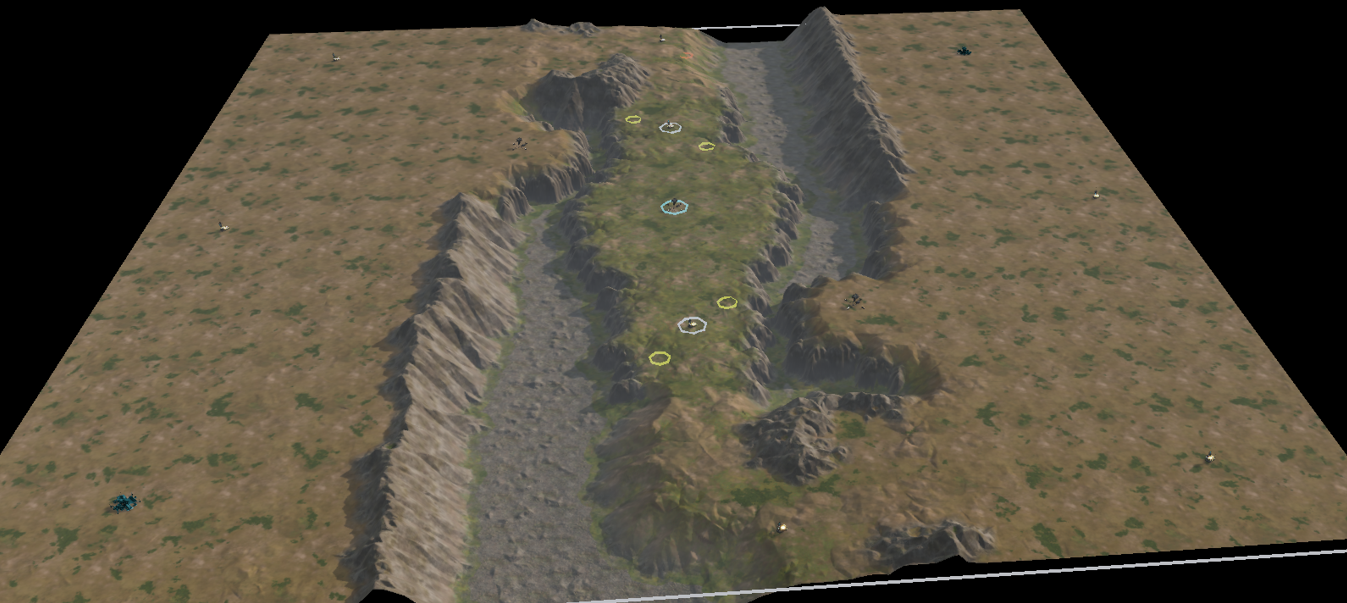
Rebuilding the terrain and toggling to map display mode gives us a look at what the map will look like. I like the pass, the mountains and the basin. But the rest looks a little bare. So I need to add more details to make that area more interesting. I often forget how big the Ashes maps are, so when I toggle to the real map they don’t seem as full as I imagined.
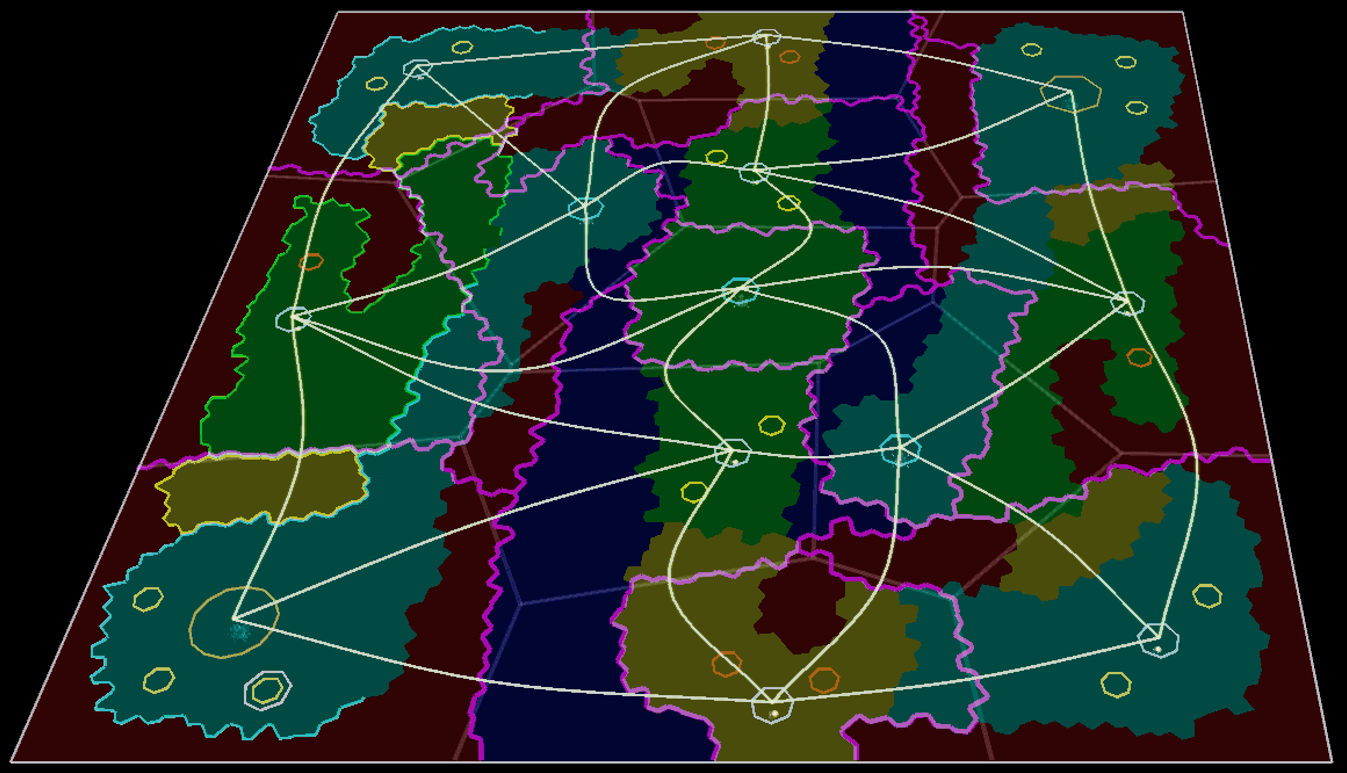
In this update I’ve added more opportunities for the defending player. The overlooking plateaus can only be accessed from the Nexus region so they get to attack in the central channel as well as attacking units forced to come by the plateau wall on their way to the Nexus.
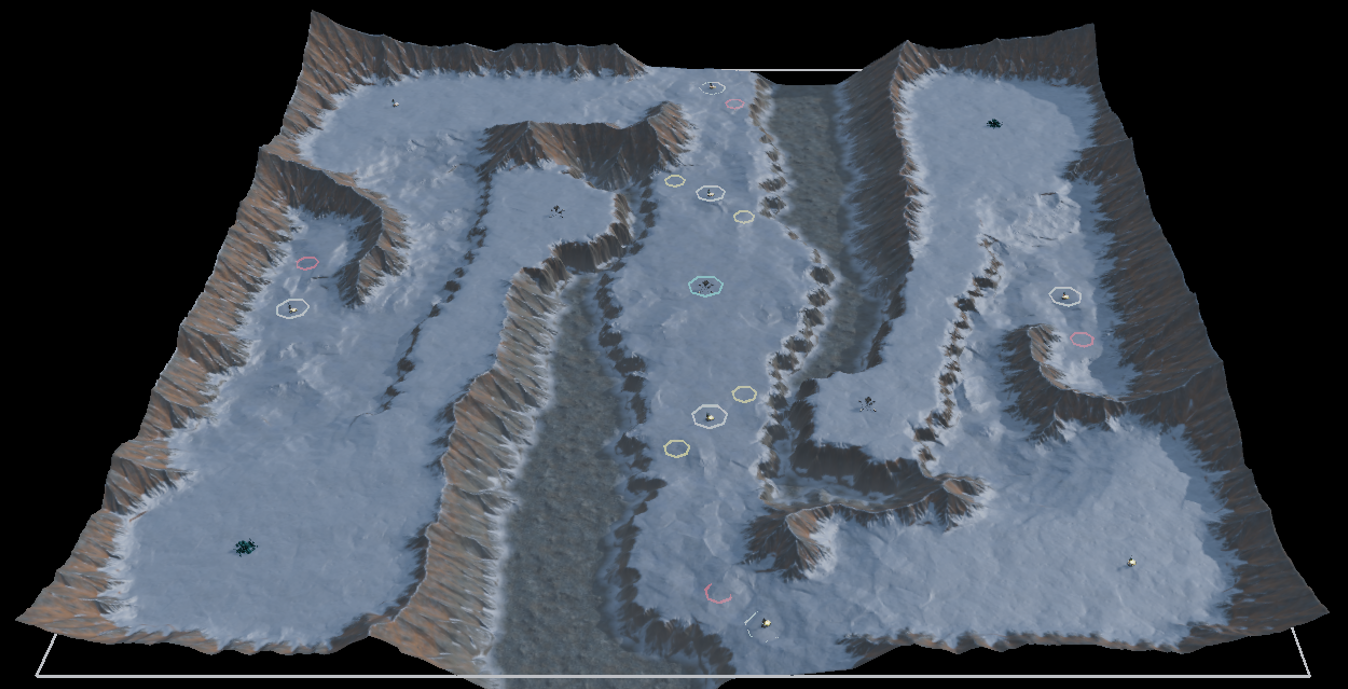
I’ve also switched it over to the Frozen terrain. I think its brutal hostility fits the maps focus better. I put the build quality up to 4 and increased the erosion levels so it looks great. It took a lot more time to generate (btw: don’t attempt to use high build levels on the largest possible maps unless you have a lot of memory) but it looks great.
This map is a lot of fun to play, but may favor aircraft too strongly (since they can bypass all of these defense and attack anywhere. In a later section we will talk about creating scripts where we could do things like disable aircraft so the players are forced to slug it out.
Updating Turinium Requirements
By default, maps will have a small Turinium Requirements (How much Turinium is required for players to win.) To increase this, navigate to your Ashes game directory\Assets\Maps\Map Name and open up the MapProperties.xml and change the number inside the victory_point_cap="500" to the desired Turinium. Save the .xml file, but the Turinium levels won't be updated until you open up the map again in the Map Editor, and Regionalize or Regenerate the map terrain for the new Turinium value to be applied to the map. Regionalize is much faster than Regnerate, and is all you need to do for the purpose of updating Turinium. To check a maps Turinium requirements, play the map in a Skirmish and in the top right corner you will see a Turinium value in the player panel.