Scenario Editor
Scripting – Creating Scenarios
Scripting allows you a huge amount of control over what exactly happens on the map you are creating. You can restrict what buildings and units the players can use, set up Triggers to lock or unlock them, spawn units or buildings for the players or their enemies. You can send units to attack specific targets and send dialog popups to the player. Everything you need to make your own custom Scenarios.
All of this is stored in XML, not code, so you don’t need any special programming tools or experience to use it. Though, it may be confusing at first and take a while to wrap your head around it. The best advice for seeing what is possible is to look through the \Assets\Campaign\ and \Scenario\ directories and seeing how the existing missions are made. Some examples are also included below.
There are three main elements in Ashes scripting: missions, players and triggers. Missions are the definition or the scenario. Players defines the players that are going to be used in the scenario. Triggers are where all the magic happens. Triggers have a lot of elements and options.
Note that all triggers and arguments are case-sensitive.
Mission Definition
First, you set up all the menu-related items (what icons/art to use in the Campaign screen, etc) and global settings like enabling/disabling creeps and hiding terrain. To see the full list of items that can be conifgured, refer to the <Mission> page.
Player Definition
To do much of anything, you'll need to define players next. This is done with individual <Player> tags that enable or disable their AI, sets faction, team, and color, etc.
You'll likely refer to these players later in the script by number, where 0 is the first player defined (top of the list), 1 is the next, and so on. Player number has nothing to do with player color.
Triggers
Triggers are what control anything you want to happen while the scenario is being played, from spawning starting base to calling waves of attacking enemies or giving players objectives. There are several types of triggers which activate off of different events.
Trigger Types
These are the types of triggers you can use in a script, and any specific arguments they support.
- Area - Fires when the human player moves a unit into the area.
- Build - Fires when a human player builds structures or units.
- Destruction - Fires when something specific dies.
- Difficulty - Fires at the beginning of a scenario if the given difficulty was chosen
- NamedCreate - Fires when a specific unit or building is spawned via a script.
- Research - Fires when a player researches a Quantum Upgrade
- Timer - Fires after a delay.
- Var - Fires if a variable meets given criteria
- ZoneCapture - Fires when a region is captured, is also used for destroying players since their nexus turns into a Turinium Generator.
Commands
These are the commands you can put within a trigger to create gameplay effects.
For detailed information about how to use this, read the main Commands entry.
- ActivateTrigger - Activate another trigger (also can be used to activate the trigger it is called from, making a repeating trigger).
- AreaIndicator - This places a visible indicator on the map to help the player know where they should go to.
- AttackAttackMove - Order an army to move to a specific area, engaging enemies along the way.
- AttackUnit - Order an army to attack a specific script-spawned unit
- Camera - Move the player's view to a specific area.
- CaptureNearestNext - Order an army to capture the nearest neutral or enemy-controlled region
- CaptureNearest - Order an army to clear its order queue and capture the nearest neutral or enemy-controlled region (note: ordered unit will stop moving if region is captured before it gets there)
- ChangeAIDifficulty - Change an AI player's difficulty setting
- ChangeAIPersonality - Change an AI player's personality
- DestroyBuilding - Destroys a specific script-spawned building.
- DestroyUnit - Destroys a specific script-spawned unit.
- Dialog - This creates a popup that can convey information or story to the player. Use with <Entry> tags.
- Entry - The actual text that will be displayed. Use only within <Dialog> tags.
- EndMission - Use to force a win or loss of the scenario.
- GrantStuff - Give a player free resources
- GrantTech - Give a player a free Quantum Upgrade
- HidePanel - Hide UI panels
- LetterBox - disable commands and go to a cinematic, letterbox view
- MoveUnit - Move an army to a location without stopping to fight
- Objective - Use this to set objective notifications for the player (so they know what to do).
- Restrict - To block the player from being able to access objects in the game.
- Reveal - Reveal the fog of war over a location
- SpawnBuilding - Places a building on the map.
- SpawnUnit - Places a unit on the map.
- Var - Set or modify a variable. Tip: Set any variable you want to use to 0 in the initial setup trigger to avoid unpredictable results. All values must be integers.
Position Coordinates
To view map coordinates, ensure you have opted into to a modding build under steam betas which allows you to open the developer tools. Open up the the map in a skirmish and press the ` or HOME key, then select DebugPlayerPanel and Enable Show Mouse Position.
Trigger Examples
A single trigger can do any combination of the above options. It can popup some text, spawn some units, set an objective give the player some resources and unlock some new building options. It is up to you how you want to combine and use them. Let’s take a look at some examples.
Send an army to attack
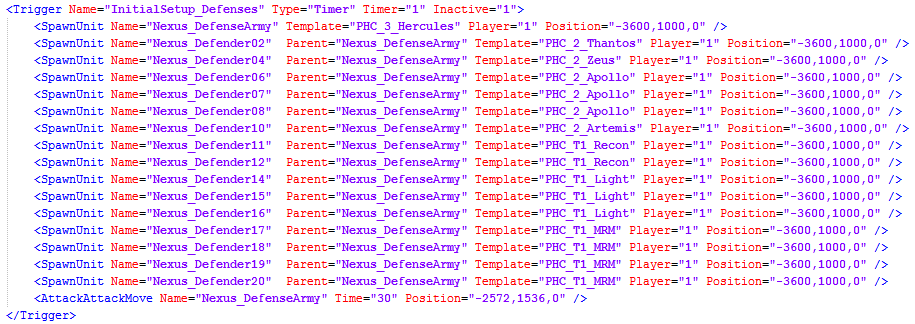
The above trigger is inactive, meaning it needs another trigger to call it before it will activate. Once it does it will spawn 16 units into an army and send them to attack the defined map position. This is a relatively simple trigger, but a common one. With this alone you can create scenarios that spawn waves to attack the player, grant reinforcements to the player or create surprise ambushes.
Reward the player for capturing an area
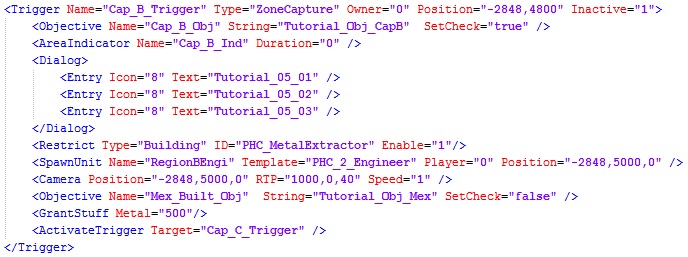
The above trigger occurs when the player captures the region at the specified position. Notice that the trigger starts inactive, so it would need to be enabled by an earlier trigger before it could occur.
This trigger does the following:
- Checks the Cap_C_Obj objective in the player’s objective list.
- It disables the Cap_B_Ind Area Indicator by setting it’s duration to 0.
- It pops up some dialog for the player.
- It enables the player’s ability to build Metal Extractors.
- It spawns a free Engineer for the player.
- It moves the camera to look at the captured region.
- It adds a new objective for the player (Mex_Built_Obj).
- It gives the player 500 Metal.
- It makes the Cap_C_Trigger trigger active.
This is a great example of the kind of combinations that can be done with the trigger system. This is a reward to the player for capturing the region. But it could as easily have triggered an escalation for the enemy forces.
Fixing Issues
Many things in the Scenario code can cause issues that result a crash or prevent it from working. Here's a list of some common issues that you may encounter and how to fix them.
- Checks the Cap_C_Obj objective in the player’s objective list.